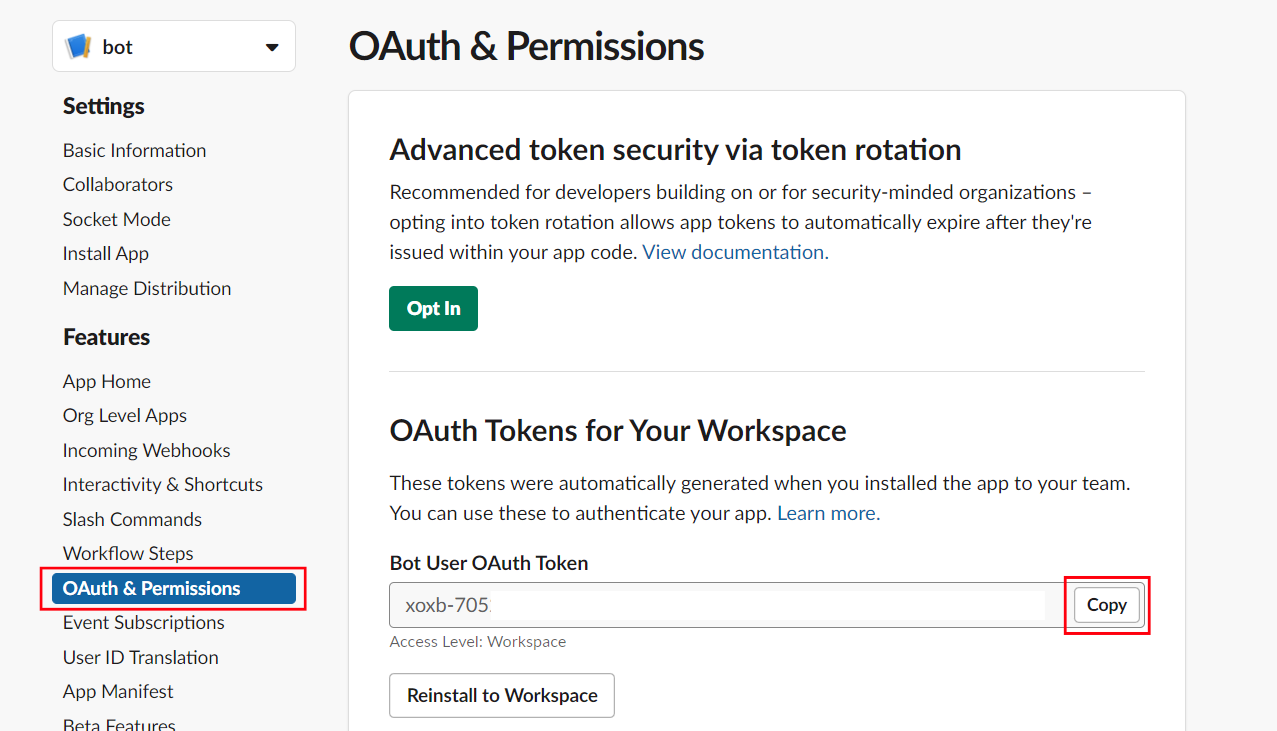Slack
Setting up
Authorization
-
Note: You must be an admin of the Slack workspace to set up the connector
-
Navigate and sign in to Slack apps
-
Create a new Slack app:
-
Click the Create New App button in the top right.
-
Select From an app manifest option.
-
Select the relevant workspace from the dropdown and click Next.\
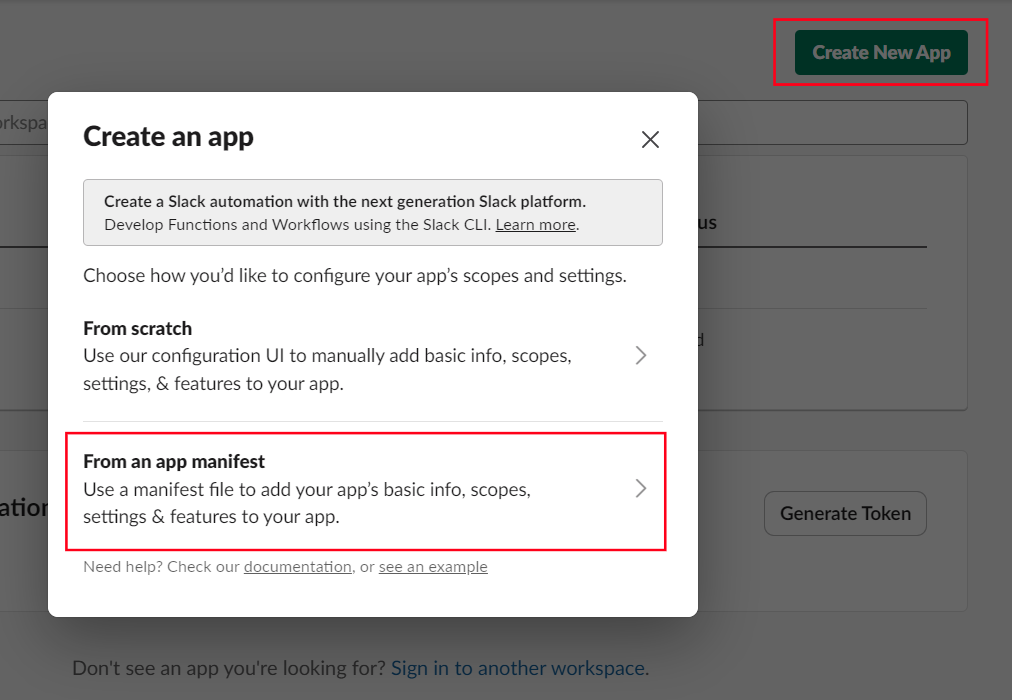
-
-
Copy the following manifest into the text box
display_information:
name: DanswerConnector
description: ReadOnly Connector for indexing Danswer
features:
bot_user:
display_name: DanswerConnector
always_online: false
oauth_config:
scopes:
bot:
- channels:history
- channels:read
- groups:history
- groups:read
- channels:join
- im:history
- users:read
settings:
org_deploy_enabled: false
socket_mode_enabled: false
token_rotation_enabled: false -
Click the Create button.
-
In the app page, navigate to the OAuth & Permissions tab under the Features header.
-
Copy the Bot User OAuth Token, this will be used to access Slack.\