Google drive
- Create a Google Cloud Project
- Enable the Google Drive API
-
On the left panel, open APIs & services
-
Go to Enabled APIs and services, on the top click ENABLE APIS AND SERVICES
-
Search for Google Drive API and click ENABLE
-
Alternatively visit this link, select your project and enable the Google Drive API\
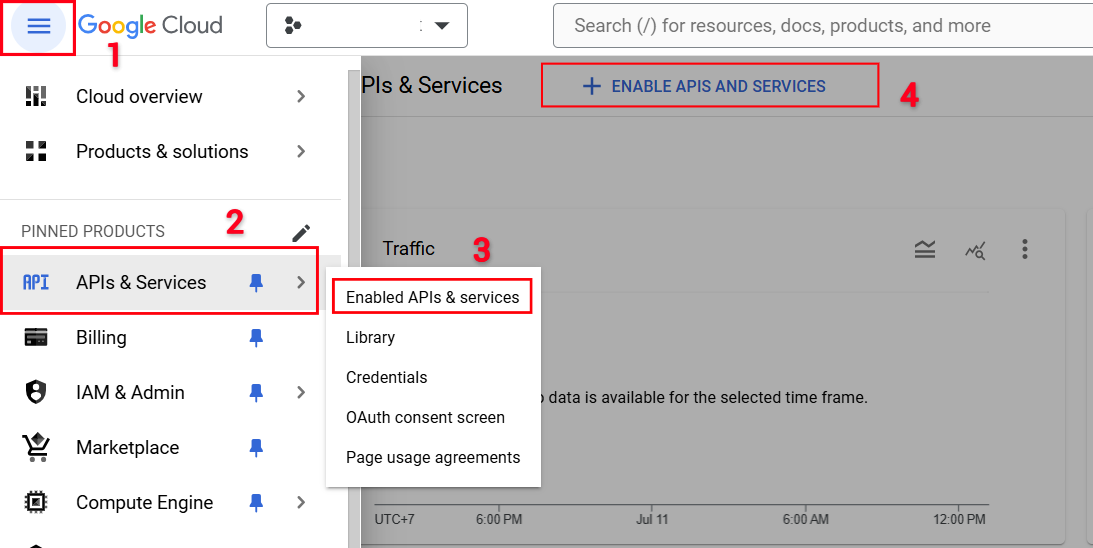
- Set up the OAuth consent screen
- Under APIs & services, select the OAuth consent screen tab
- If you don’t have a Google Organization select External for User Type
- For the required emails, use any email of your choice.
- Click SAVE AND CONTINUE
- Set up Scopes
Add the scope .../auth/drive.readonly, .../auth/drive.metadata.readonly for Google Drive API\
.png)
- Create a Service Account
- Go to the Service Account management page in Google Cloud.
- Click Create Service Account button and fill out the fields in step 1.
- You can ignore steps 2 and 3.
- Go to the Keys section, and click Add Key.
- Download this key.
-
Share access for the email in the service account.\
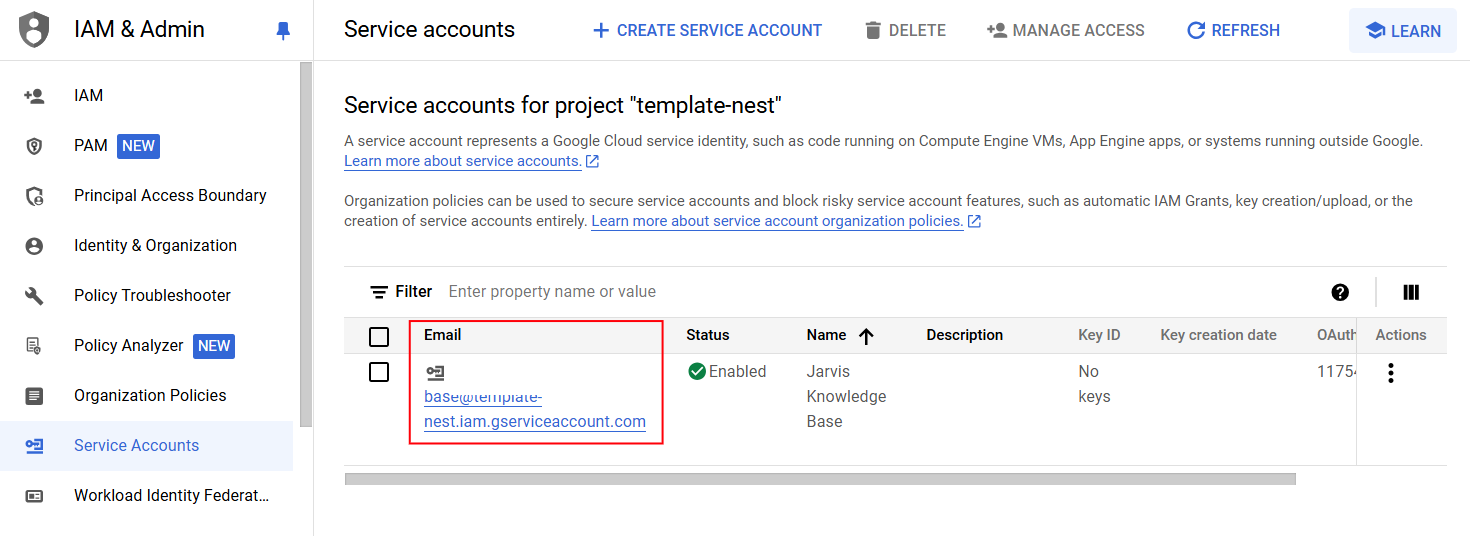
- The data you share with this email will be import into your knowledge in Jarvis Dashboard.